Service
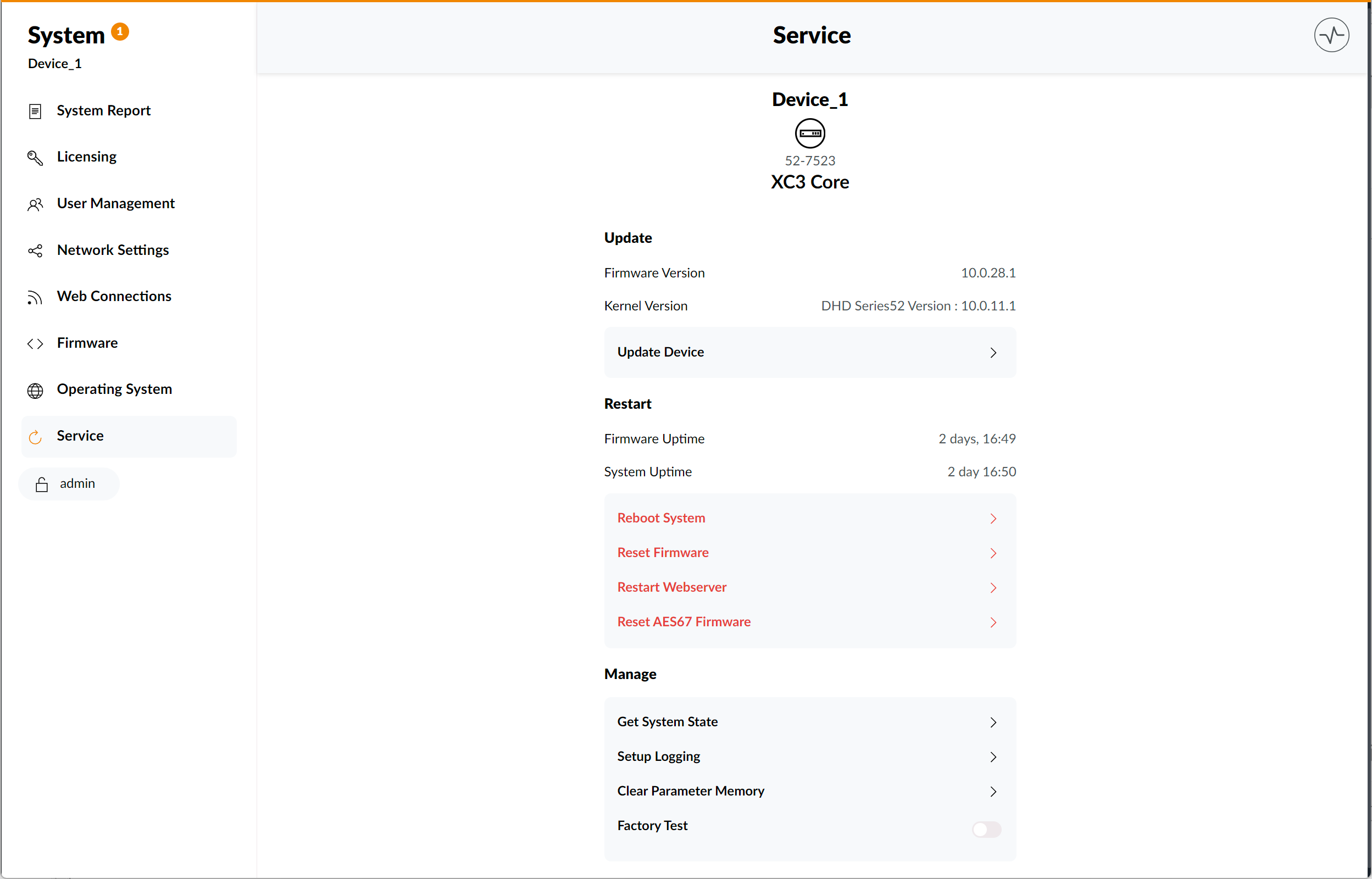
Update Device
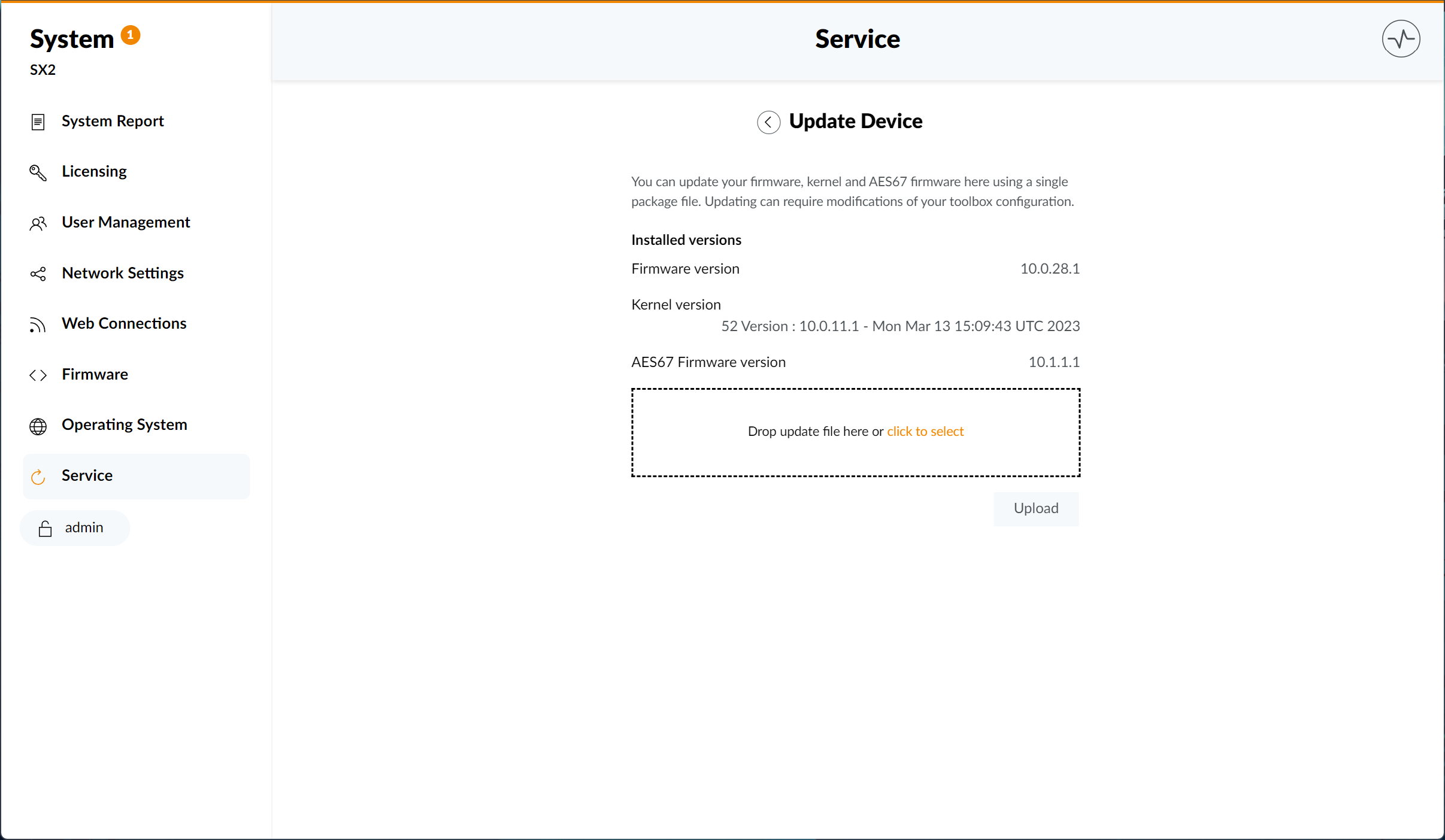
Firmware, Kernel as well as AES67 firmware can be updated here, using a single package file. Current versions installed on your device are listed under Installed Versions
To update the firmware or kernel version of your device, see Update Device
Updating can require modifications of your toolbox configuration.
Restart Device
The Restart menu gives an overview about the ongoing firmware and system uptime. Firmware Uptime will reset after every change made to the firmware. System Uptime will only reset after rebooting the system or switching off the power supply.
Additional system functions are listed below:
Reboot System
This will restart OS, restart firmware, and reload DSP. See Troubleshooting.
Audio will be interrupted!
Reset Firmware
This will reset the firmware, reload DSP, and apply snapshot 0. See Troubleshooting.
Audio will be interrupted!
Restart Webserver
This will restart the web server, reconnecting the device if available and log out the current Web Apps user.
App Access and User Rights will be reset!
Reset AES67 Firmware
This will reset the current AES67 Firmware version installed to the system.
AES67 Audio will be interrupted
This only applies to AES67 Host systems (XC3/XS3 IP Cores and 52-7567 AES67 Ravenna Modules). The AES67 reset must be performed on each AES67 module individually. If a XC3 IP Core is running a integrated 52-8546 AES67 16x16 Channel firmware as well as a 52-7567 AES67 Ravenna module is operated within the same core device or a connected concentrator, this reset must be performed on both the XC3 IP Core as well as the 52-7567 Module, using its individual IP.
Manage Device
Get System State
Get System State will download a full system state, including all files on the device and device information. This could be required for debugging and may be requested by DHD support.
This will cause all open WebApps connections of all clients to reload. Audio and hardware operation are not affected.
Configuration and Maintenance user rights required.
Setup Logging
The Setup Logging page allows you to manage your systems logging setup.
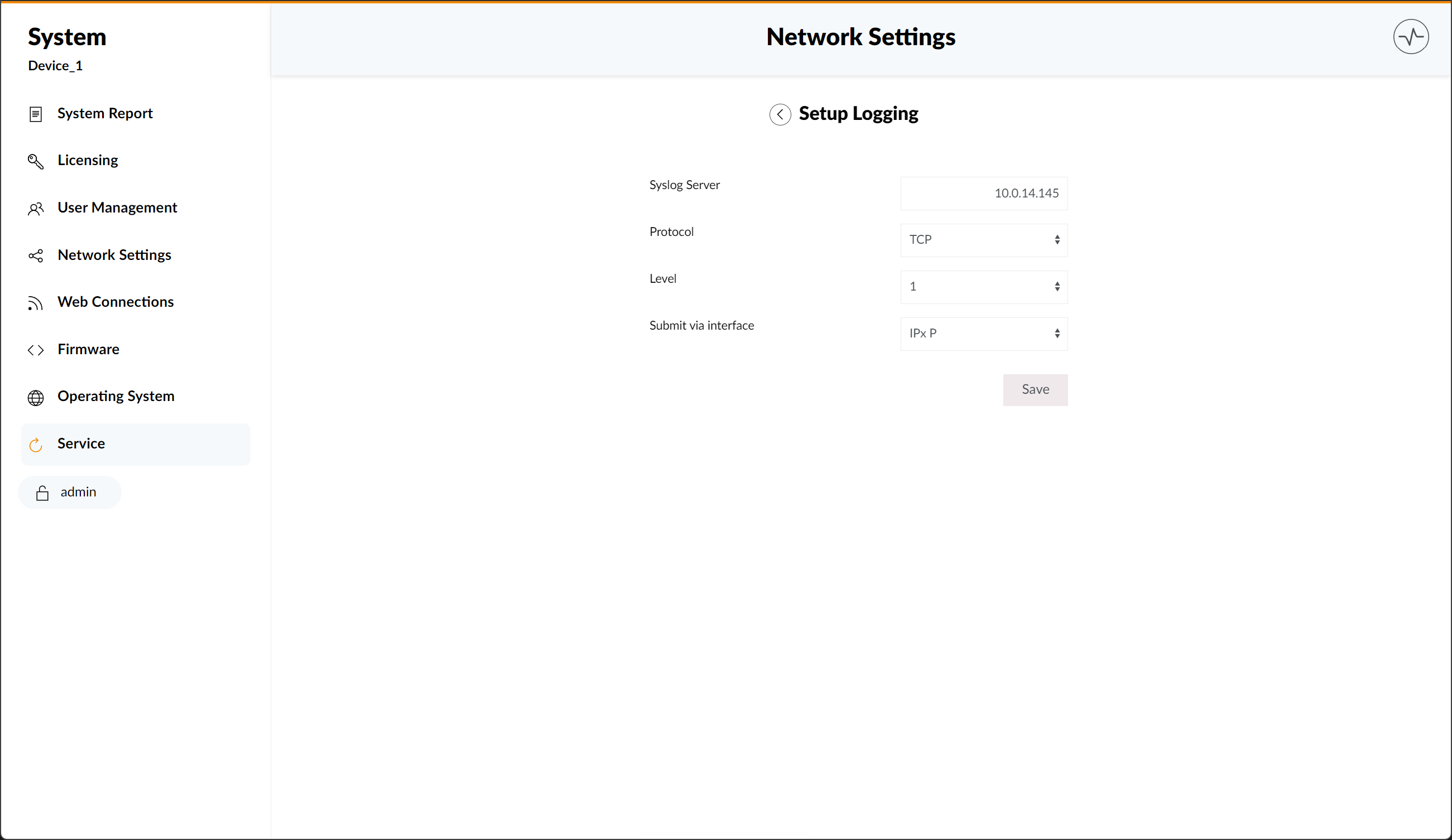
Here you can add your syslog server name in te Syslog Server textbox and choose, via the Protocol dropdown menu, whether syslog messages are sent using TCP or UDP.
Additionally, you can use the Level option to decide your log level.
- Log Level 0 logs only the most critical system events like reboots or I/O box reconnections.
- Log Levels 1 to 5 increase the amount of information emitted.
- Log Level 6 provides the most detailed data about events like pressing a button, fader movements or control data sent from automation systems. Only enable if required.
- Log Level 7 is only used for debugging and should only be enabled if advised by DHD support. Not recommended for production environments
Finally, Submit via interface allows you to choose between IPx P, IPx S or ignoring interface submission.
Please be sure to confirm any changes by clicking the Save button, after using the page.
Syslog is using default port 514. It cannot be changed.
Clear Parameter Memory
Clear Parameter Memory will open up a separate menu. Here you can select one or more virtual mixers to clear, by checking the respective boxes. Click 'Clear' to apply.
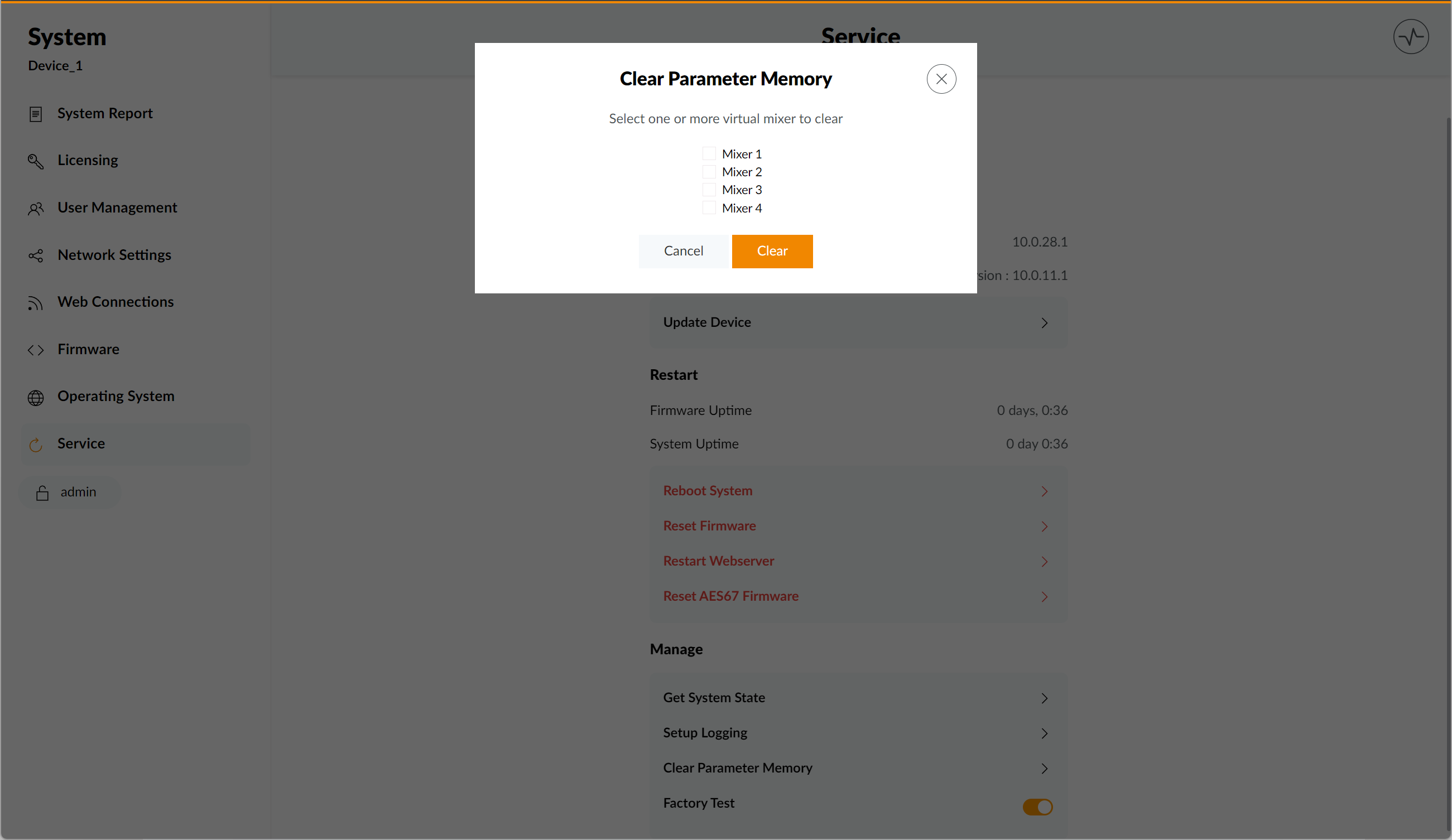
This will immediately reset all cleared parameters to their default settings as defined in Toolbox configuration (e.g. fader channel settings)
Please be sure to confirm any changes by clicking the Clear button.
Factory Test
Toggling on Factory Test will put any connected device into factory test mode. This can be used to perform tests like proper function of hardware buttons, touchscreens, potentiometers or encoders.
Please be sure to toggle off Factory Test after running any tests.