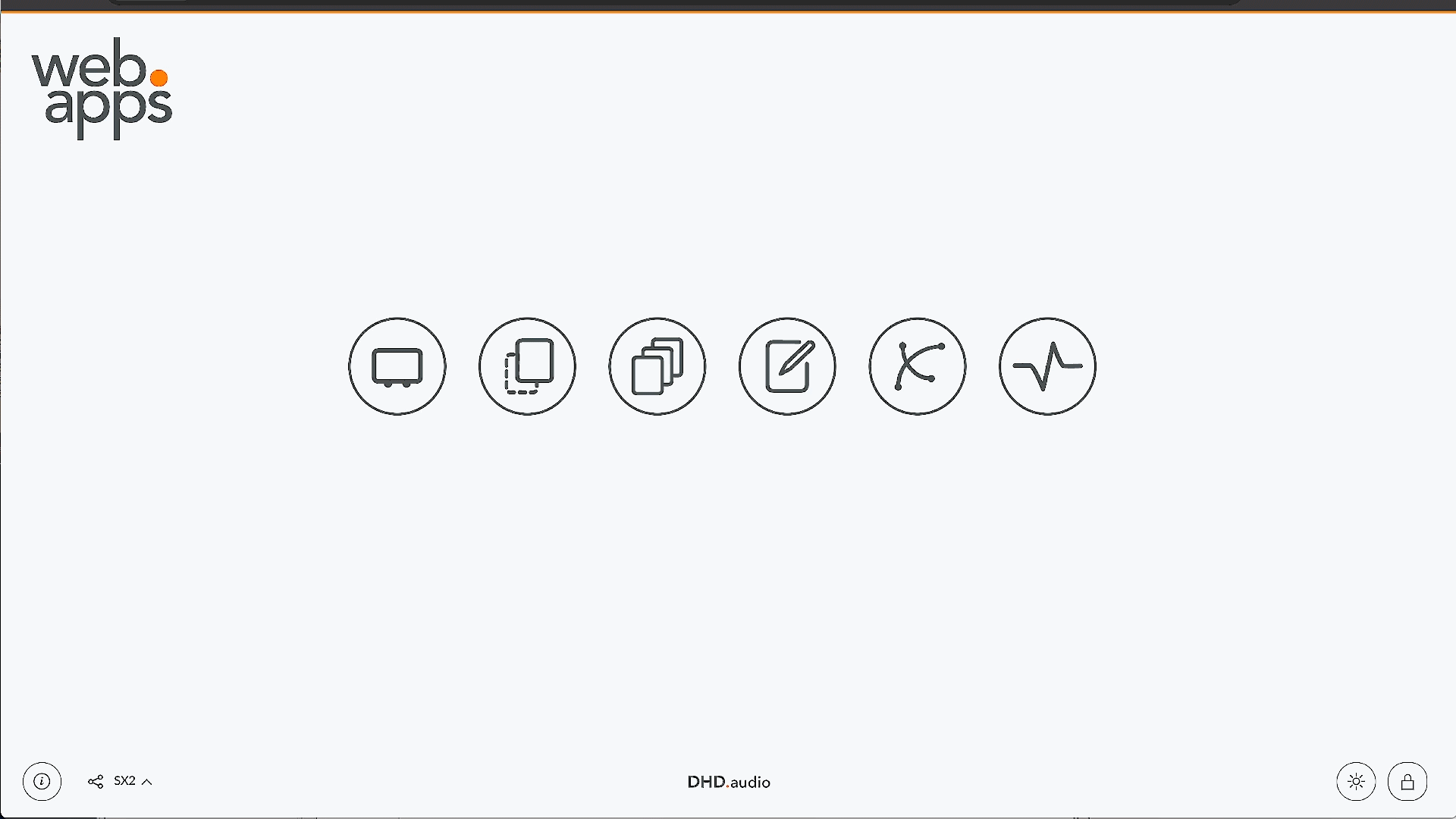Overview
DHD Web Apps is a browser-based approach to run specific applications (Apps) without installation of additional software. Web Apps are hosted by the DHD device on Port 80 (Firmware version 9.1) or Port 81 (up to Firmware version 9.0).
Web Apps is an application that is running on a DHD device. It can be used with any supported browser. It comes with firmware version 9.0 (FW 9.0 supports Views App only) and higher.
Navigation
From Firmware 9.1, the Web Apps have a new, enhanced navigation flow.
Web Apps are fully touch optimized.
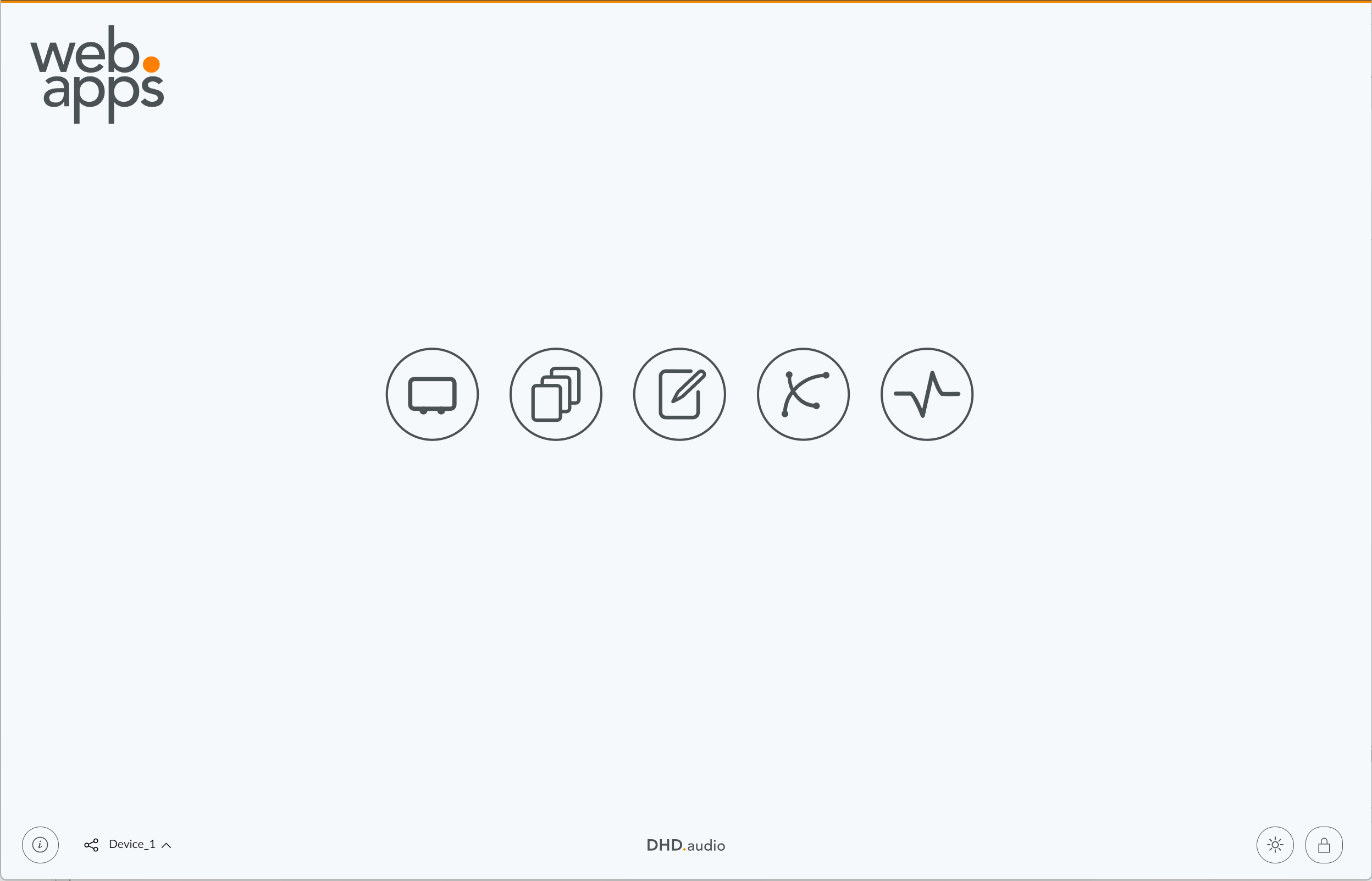
The launch screen shows all Web Apps available. Click or tap an app icon to launch the app. If you hover with the mouse over an app symbol, the app name will be shown.
To login, click or tap the (login) button. After a successful login, the username will be shown inside the button.
The (about) button shows the current web apps version.
Switching Apps and App Modes
When you are in an active Web App, click or tap the respective app icon in the upper right corner to open the navigation overlay. Inside the navigation overlay, you can switch between different views or app actions. Click or tap the (back) button to close the app and return to the launch screen.
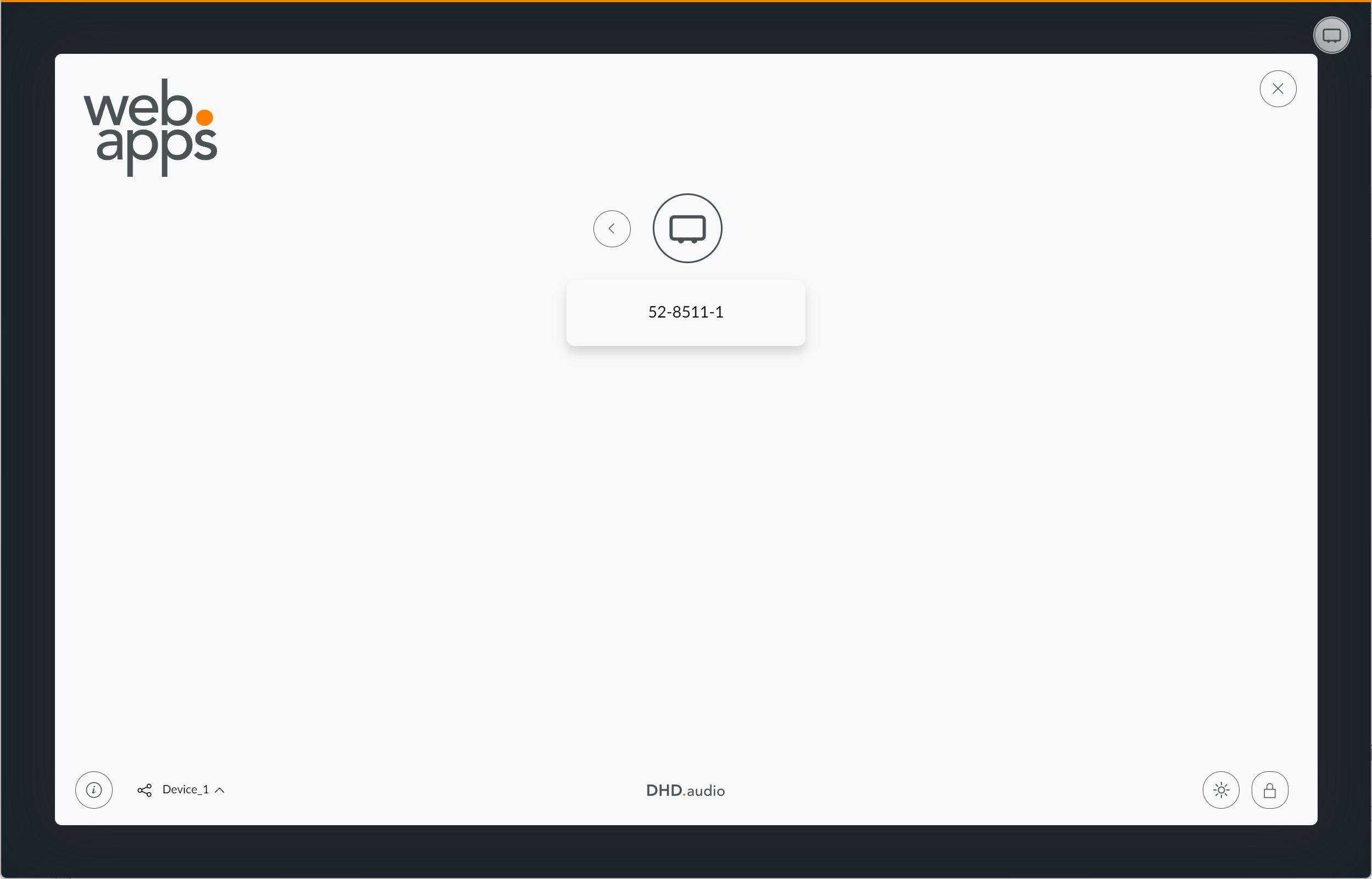
Dark Mode
While interacting with any WebApps Page featuring the (light mode toggle) or
(dark mode toggle) button, you can toggle between light and dark mode at your convenience.
WebApps automatically adapt to the users operating system default color scheme. If your operating system changes to dark colors, WebApps will also activate dark mode. Once you changed between light and dark mode manually, automatic color scheme adaption is disabled.
When working for an extended amount of time with WebApps please consider activating Dark mode to reduce eyestrain.