System App Menu
System App navigation is done with the menu bar on the left. In addition, it provides status information and login possibilities. Navigation appearance depends on login.
Menu Functions
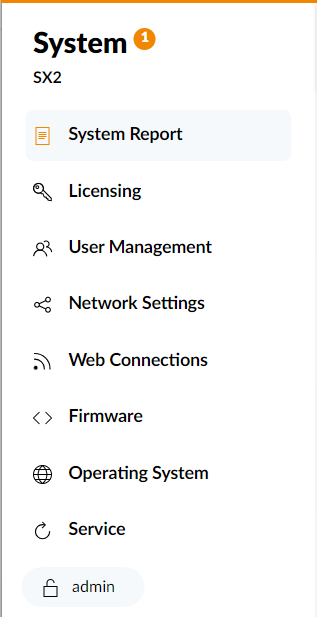
admin user always has full access rights to all system app functions.
System App notifications
Notifications are displayed as a number-badge after System title. The badge can turn orange (warning) and red (error). Clicking the badge will take you to the system report page.
System Report
System Report will take you to System Report Page.
Licensing
Licensing will take you to Licensing Page. This page displays all licenses stored in the device and allows you to enter new licenses.
Without Configuration and Maintenance user rights, you can only view licenses, but not enter new licenses or redeem vouchers.
User Management
User Management will take you to User Management Page. This page lets you manage all system users and configure user server.
Without User Management user rights, this page is not visible.
Network Settings
Network Settings will take you to Network Settings Page.
Without Configuration and Maintenance user rights, you can only view network settings, but not edit them.
Web Connections
Web Connections will take you to Web Connections Page. Here you can see and manage all connected Web Apps clients.
Connection Management user rights required.
Firmware
Firmware will take you to Firmware Page.
Operating System
Operating System will take you to Operating System Page.
Service
Service will take you to Service Page. This page serves as a central point for all maintenance tasks like firmware reset, factory test, or get system state.
Without Configuration and Maintenance user rights, this page is not visible.