Logging
The Logging page displays the last log messages stored in chronological order.
Log data is not retained after rebooting.
Use syslog for persistent logging.
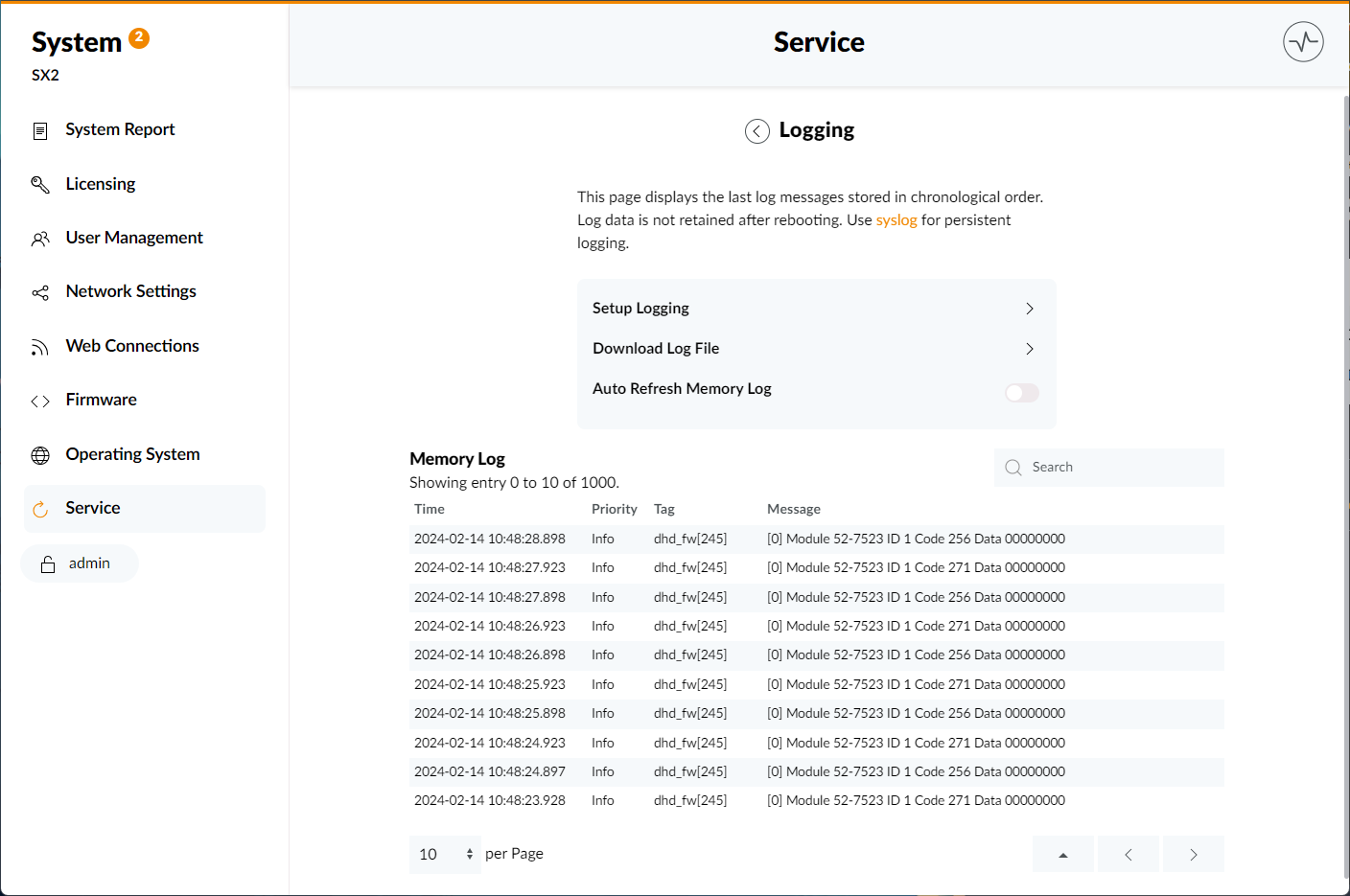
Setup Logging
The Setup Logging page allows you to manage your systems logging setup.
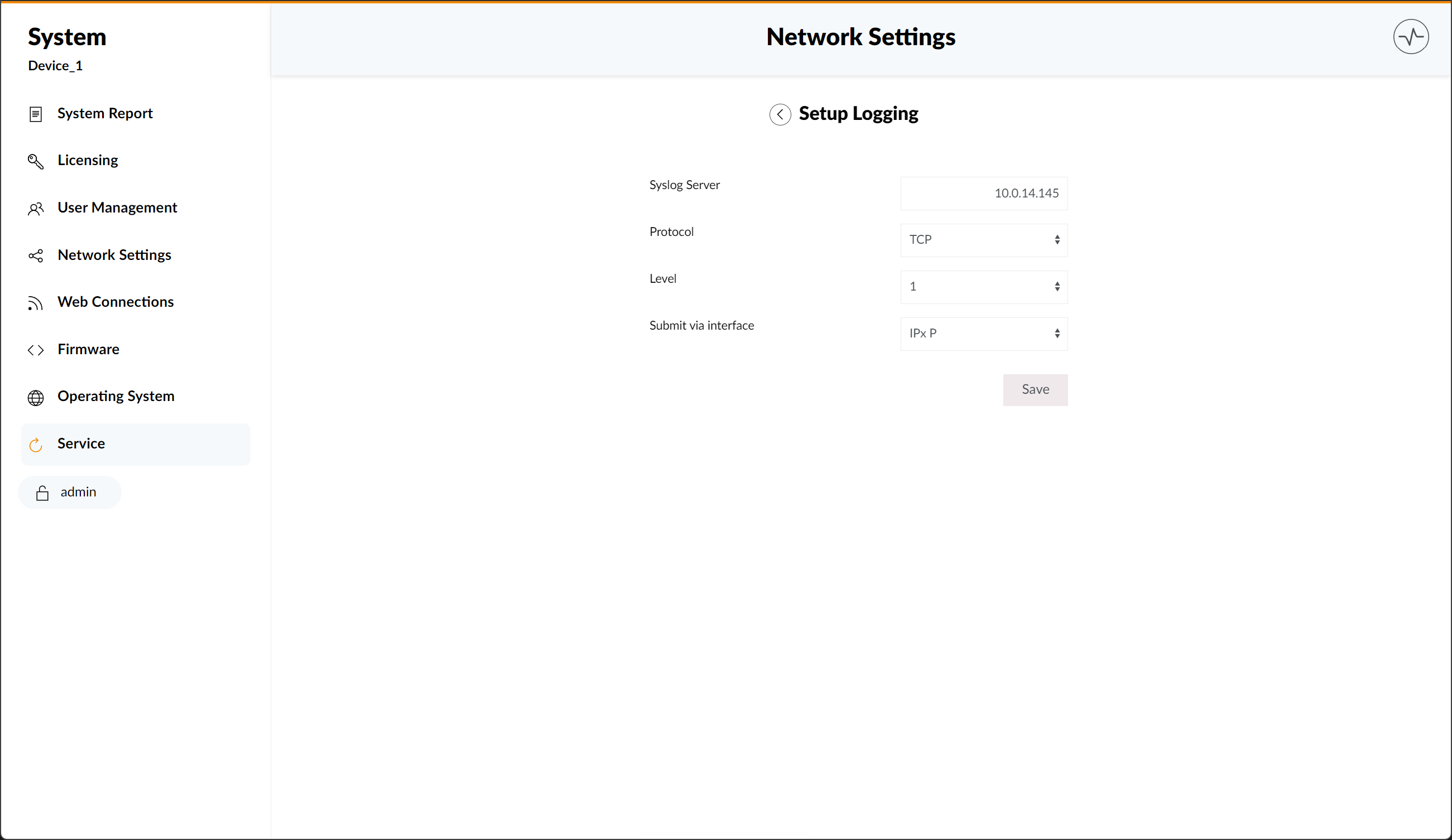
Here you can add your syslog server name in te Syslog Server textbox and choose, via the Protocol dropdown menu, whether syslog messages are sent using TCP or UDP.
Additionally, you can use the Level option to decide your log level.
- Log Level 0 logs only the most critical system events like reboots or I/O box re-connections.
- Log Levels 1 to 5 increase the amount of information emitted.
- Log Level 6 provides the most detailed data about events like pressing a button, fader movements or control data sent from automation systems. Only enable if required.
- Log Level 7 is only used for debugging and should only be enabled if advised by DHD support. Not recommended for production environments
Finally, Submit via interface allows you to choose between IPx P, IPx S or ignoring interface submission.
Please be sure to confirm any changes by clicking the Save button, after using the page.
Syslog is using default port 514. It cannot be changed.
Download Log File
Clicking on the Download Log File button, will download a .txt document of the systems syslog.
Auto Refresh Memory Log
Toggling Auto Refresh Memory Log, will allow the system to automatically refresh the memory log.
Memory Log
The memory log displayed at the bottom of the Logging page shows a log table of up to 1.000 log messages, their time of creation, their priority and any log tags used.
You can adjust the amount of messages shown by opening the per Page dropdown menu. Navigating the memory log is down via the arrow buttons displayed on the right side of the menu.